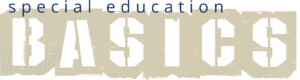For many students with disabilities, technology can be ‘the great equalizer,’ facilitating access to learning opportunities previously closed to them. Technology, and in particular, mobile devices (Apple’s iPad, iPod and iPhone) have led to sea changes in the way technology is used in classrooms.
For many students with disabilities, technology can be ‘the great equalizer,’ facilitating access to learning opportunities previously closed to them. Technology, and in particular, mobile devices (Apple’s iPad, iPod and iPhone) have led to sea changes in the way technology is used in classrooms.
A growing body of research supports the efficacy of these devices and educational apps, in both general and special education. Studies indicate: an overwhelming majority of teachers will regularly use iPads in teaching when provided appropriate professional development and training; students express high demand for iPad use to be extended further; teachers identify workload and cost savings; students are more motivated when using iPads; and the quality and standard of student work and progress rises.1 In addition to providing a platform that adapts to the needs of students with disabilities, mobile devices are less bulky and easier to use than desktop or laptop computers, less costly to purchase, and provide ‘any time anywhere’ access to information and learning tools. Unlike customized assistive technology, mobile devices have the added benefit of being ubiquitous – they represent a very natural type of technology that is ‘cool’ to peers. Their use in inclusive classrooms also allows students to work at their own pace and with a degree of privacy formerly unattainable in the classroom, which can help reduce the stigma of working on a different academic level.
While android and windows-based platforms do have applications that work in the classroom, Apple has dominated the landscape, not only with apps, but also with its unique operating system (OS). The OS is the internal basic operating system that makes the device run the way it does.
Built in Benefits of iOS
The benefits of using the devices and features built into the iOS (Apple’s operating system on mobile devices) make a strong case for integrating them into assistive technology plans in special education. Teachers and therapists can use iOS features2 that make the mobile device itself – even before selecting and installing apps – an effective learning tool:
- Guided Access – Guided Access helps students with disabilities stay on task. A teacher or therapist can limit an iOS device to stay on one app by disabling the Home button, and even restrict touch input on certain areas of the screen. This way, distractions can be limited, and wandering taps or clicks will not divert learning into game time.
- Speak Selection – Hearing words as they’re being read can help with comprehension for a wide range of learners. Speak Selection can read a student’s email, iMessages, web pages, and ebooks out loud. Double-tap to highlight text in any application, tap Speak, and the device ‘reads’ the selected text out loud. Students can have words highlighted as they’re being read so they can follow along. And the voice’s dialect and speaking rate can be adjusted to suit the individual student’s needs. Students can use ear buds to minimize distraction of others.
- VoiceOver – VoiceOver is a gesture-based screen reader that lets students know what’s happening on their Multi-Touch screen — and helps them navigate it — even if they can’t see it. Students can triple-click the Home button wherever they are in iOS to access VoiceOver. As they hear a description of everything happening on the screen, they can know which app their finger is on, find a passage in an essay, or have an ebook read aloud. Teachers and therapists can adjust the VoiceOver speaking rate and pitch.
- Siri – For some students, typing may be a challenge. Siri, Apple’s built-in personal assistant, can help students by converting voice commands to actions on the device. For students with print disabilities like dyslexia, it may be easier to speak an idea or command than to spell it out and type it. With Dictation, students can reply to an email, make a note, search the web, or write a report using their voice. Additionally, Siri can help students who struggle with organization by allowing them to schedule activities, record homework and set reminders using only their voice.
- iBooks – iBooks Author gives teachers a way to create customized learning materials for iPad to support a wide range of learning needs.
- Safari Reader — For some students, navigating the web can be a sensory overload. Safari Reader reduces the visual clutter on a web page by removing distractions. It strips away ads, buttons, and navigation bars, allowing students to focus on just the content they want. And Safari Reader works with Speak Selection and VoiceOver, so students with print disabilities can get auditory feedback.
- Zoom – Zoom is a built-in screen magnifier that works anywhere in iOS, so students can better read an essay, view a diagram, or get details on a map. It works with all apps from the App Store. A simple double-tap with three fingers instantly zooms in 200 percent, and the magnification can go up to 500 percent. While zoomed in, everything works as usual: Students can use all the familiar gestures to navigate their device. Zoom also works with VoiceOver, so they can better see — and hear — what’s happening on the screen.
- Accessibility – The accessibility feature allows users to customize the size of the font on the screen, a tool for students with visual impairments, or for those who need less information on the screen in order to process information.
- Closed Captions – Closed captions offer all kinds of learners the ability to see captions in a video to help with comprehension. Captions appear onscreen in easy-to-read white type on a black background. iOS supports closed captioning — as well as open captions and subtitles — across a wealth of educational materials, from podcasts in iTunes U courses to embedded videos in iBooks textbooks.
- Invert Colors – If a higher contrast field helps students to better see what’s on the screen, iOS lets them invert the colors onscreen. This works with text, graphics, and even video.
- AssistiveTouch – AssistiveTouch allows students with limited motor capabilities to adapt the Multi-Touch screen of their iOS device to their needs. This makes complicated Multi-Touch gestures, like a pinch or multi finger swipe accessible with the tap of a finger. Students can also create custom gestures, and if they have trouble pressing the Home button, they can activate it with an onscreen tap. Gestures like rotate and shake are available even if the iOS device is mounted on a wheelchair. And for students who need assistive devices such as joysticks, iOS devices support a number of third-party options.
Developed by Teachers, Therapists and Moms: SfY
 Speak for Yourself, or SfY, is an app designed to serve as an Augmentative Alternative Communication (AAC) device for individuals who are non-verbal, giving them the building blocks of speech and voice. The app was created by two local women who are speech-language pathologists, educators and moms. The app promises to help countless individuals who are non-verbal and who previously would have needed much more cumbersome and expensive devices to support their communication needs. Traditional AAC devices cost upwards of $6000; SfY sells through the App Store for $199 and is far more convenient and easy to use.
Speak for Yourself, or SfY, is an app designed to serve as an Augmentative Alternative Communication (AAC) device for individuals who are non-verbal, giving them the building blocks of speech and voice. The app was created by two local women who are speech-language pathologists, educators and moms. The app promises to help countless individuals who are non-verbal and who previously would have needed much more cumbersome and expensive devices to support their communication needs. Traditional AAC devices cost upwards of $6000; SfY sells through the App Store for $199 and is far more convenient and easy to use.
Sorting Out Special Education Apps
With more than 1.2 million apps in the App Store, it’s easy for parents, teachers and administrators to become overwhelmed in their efforts to select appropriate apps for their classrooms and students. It’s helpful to know that roughly 75,000 of those apps are categorized as educational, and only a handful of those are considered to be “special education” apps.
*Note: You need to have iTunes installed for this link to open in the App Store.
Apple categorizes the App Store’s special education apps as follows:
- Communication
- Emotional Development
- Sensory and Visual Perception
- Seeing and Hearing
- Language Development
- Life Skills
- Trackers and Reference
This well-narrowed list is more manageable, and helps parse apps based on their purposes and goals.
Evaluating Specific Apps
While special education apps may be neatly categorized in terms of their intended purposes and goals (as Apple does above), when evaluating apps for classroom use, it’s important to first consider HOW the app will be used. When viewed from this framework, the world of special education apps can be divided in two: Content-based apps, and Creation apps. Content apps help students learn specific skills and academic content: math times tables; history; reading skills, etc. Creation apps are those that allow the student to generate his or her own work.
The rubrics for each of these two categories of apps differ, so asking the right questions for each will help narrow your choices3:
For content-based apps:
- Curriculum alignment: Are the skills reinforced connected to targeted skill/concept?
- Pragmatice exercises: Are skills taught practiced in real-world, problem-based environments?
- Feedback: Is feedback specific, provided to the student in ways he or she can understand, and can it be expected to result in improved performance?
- Instructional differentiation: Does the app offers flexabile opportunities to alter settings to meet student needs, i.e. quantity and complexity of information, pace of learning, etc.?
- User friendliness: Can students launch and navigate within the app independently, without the assistance of the teacher if that’s appropriate?
- Student motivation: Are students motivated to use the app and select it to use often?
- Reporting: Is assessment/summary data available electronically to the student/teacher, and is reported date exportable for the teachers collection?
- Media: Does the music/sound/voice content and instructions in the app contribute to the educational experience of the student?
- User instructions: Are the included instructions helpful and can they be delivered at the correct reading level for the student?
- Customer support: Does the app’s supporting Web page provide teacher support, and other additional useful information?
- App navigation: Does the app use the touchscreen effectively at all stages in its use?
- Learning Modes: Are multiple modalities of instructions (text, video, and audio) included?
For creation apps, does the app…
- Import and export project from desktop computer versions of the software?
- Allow screencasting of the creative process on the iPad/iPod as they develop it?
- Insert sounds, music, photos, videos or other media located on the device into the creation?
- Export, email, upload, or network-share the final creation?
- Collaborate in real-time via Bluetooth or iCloud with others to develop the product?
- Utilize a Web-based version of the application in addition to the iPad/iPhone app?
- Use the touchscreen to effectively draw, develop, type, and manipulate content and production?
- Easily access instructions or tutorials (at the correct reading level) within the app?
- Provide various modalities of instructions, such as written, video, and audio?
- Visit a supporting Web page that provides teacher materials or additional information?
If Brain-based learning is important in your classroom, does the app…
- Provide opportunities for high quality visual and audio learning?
- Enable dynamic interaction with the curriculum?
- Include opportunities to exercise the creative brain?
- Provide well-organized sequential lessons to develop the logical brain?
If you teach to Multiple Intelligences, ask “does the app provide adequate and flexible opportunities for exercising…
- Linguistic thinking
- Logical/Mathematic thinking
- Spatial reasoning
- Kinesthetic activity
- Musical interpretation and/or creation
- Interpersonal/Intrapersonal learning and/or activity
Several other rubrics are available. See the Resources section following this article.
While mobile devices, combined with the right apps can speed up learning when used appropriately, they are not a panacea. Careful thought and preparation need to be given to integrating them in the classroom and the individual student’s IEP, and staff and parents must be well trained on how to use the device and the app.
Resources:
Additional Evaluation Rubrics
- iPads for Teaching, Critical Evaluation of Mobile Apps
- Harry Walker’s Evaluation Rubric for Educational Apps
- Tony Vincent’s App Evaluation Checklist
- ESkillsLearning.net Mobile Application Selection Rubric
- iPadsToEducate iPad App Evaluation Guiding Questions
- The appoLearning Report Card
More Resources
- The Top 10 iPad Apps for Special Education, Randall Palmer, The Children’s Institute
- Complete guide to educational and special needs apps
Footnotes:
- Research results described are adapted from several reference studies, including: iPads for Learning – In Their Hands Trial; The iPad as a Tool For Education – a case study; Reading with iPads – the difference makes a difference, Dale Sheppard; Promoting Student Engagement by Integrating New Technology into Tertiary Education: The Role of the iPad; and, The Impact of the iPad and iPhone on Education, Gary V. Ireland and Maxim Woollerton.
- Apple iOS special education feature descriptions are adapted from Apple Computer, iOS product specifications.
- The Content and Creative App rubrics here are adapted from Critical Evaluation of Mobile Apps, at ipads4teaching.net.